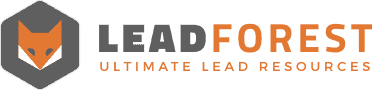
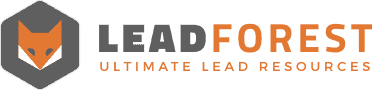
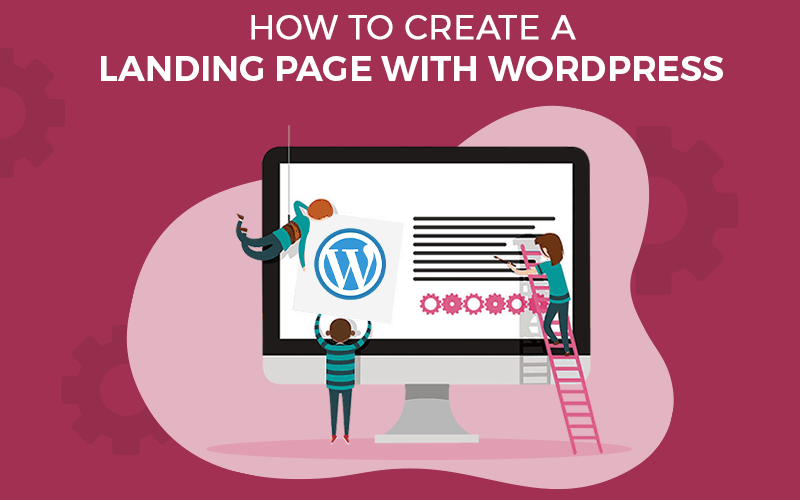
A WordPress landing page is a truly effective way to get your business noticed – but you have to nail it from the get-go. The perfect landing page will include elements that will draw your customer in with features such as a click-worthy headline and benefit-focused content.
The brilliant thing about WordPress is that it’s easy to use, even if you’re not a world-class graphic designer. With the help of a few Consulting WordPress Theme, you can have your landing page ready to attract your target audience in just a few hours.
Keep reading to find out the benefits of using WordPress to create your landing page as well as our simple to follow step-by-step guide.
There are numerous advantages to using WordPress for your landing page, including:
To be honest, most of us don’t possess the coding skills of Elon Musk, and the good news is, you don’t have to. There are WordPress themes that were designed specifically for landing pages. All you need to do is install your favourite and add your content. If you do have any trouble, you can always get WordPress tech support.
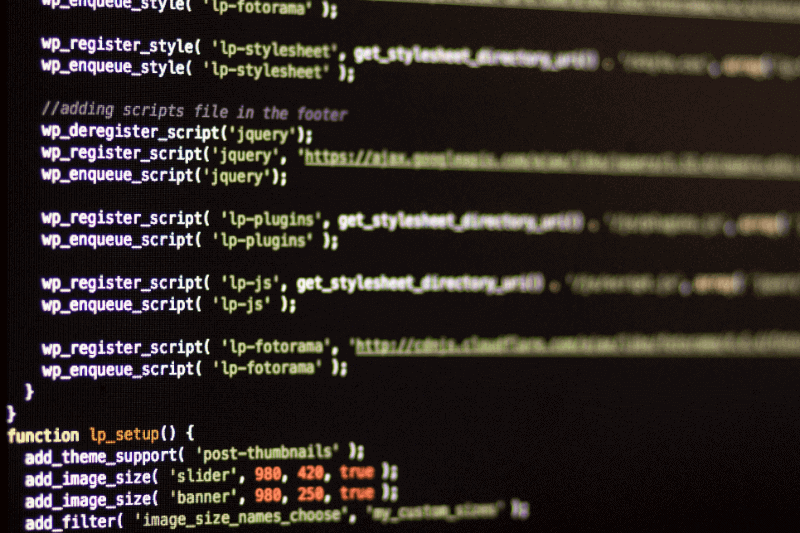
When it comes to landing page design, minimalism is key. You don’t want your reader to be distracted by elements such as links to other pages, social media links, navigation menus, and the like. You want them to be drawn to your call-to-action (CTA), so they can do just that – take action.
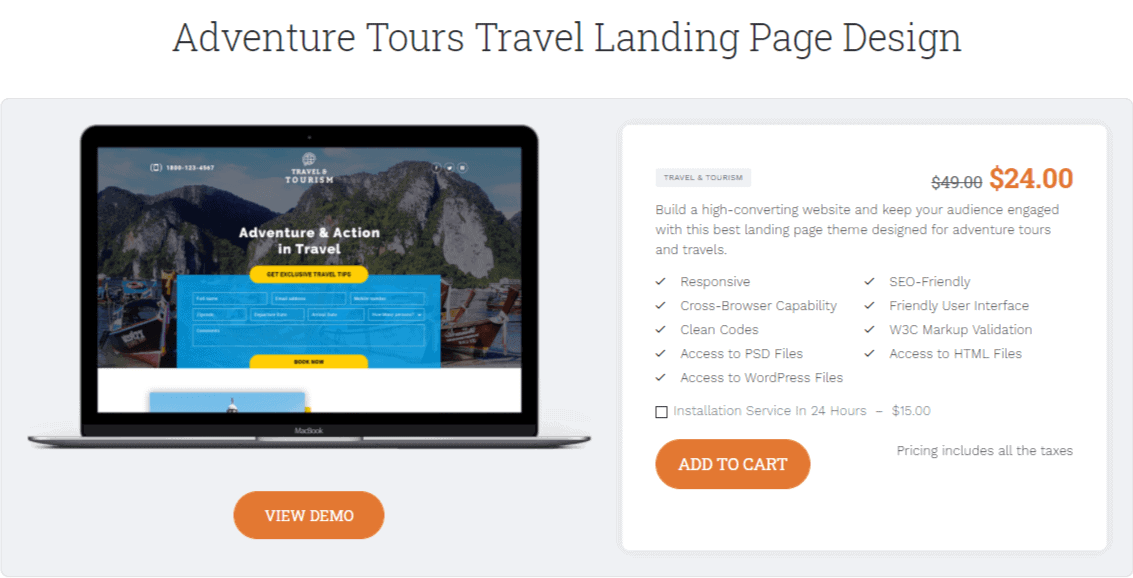
If you are confident in your service or product, you want your potential customer to take action – and fast. WordPress landing page themes normally contain demo content. Basically, it’s all laid out there for you so you can get your page up and running in just a few hours.
An effective landing page will always focus on one singular action, which is getting your visitor to convert. No matter whether you are promoting a paid program, service, or lead magnet, the landing page should be easy on the eyes and make it as simple as possible for the user to sign up.
Now that you know what makes WordPress an excellent choice for your landing page, let’s explore the easy step-by-step process needed to create one.
You need to think hard about your brand and the message you wish to portray with your WordPress landing page. The cool thing with WordPress is that you can find themes that are specific to your industry as well as multipurpose themes that aren’t tied to any industry in particular. There are both free to use themes and paid ones. One example of a paid theme for your WordPress landing page is Envato Elements.
As soon as you’ve chosen the right theme, you will need to pay for it and download the files.
WordPress landing page themes are particularly useful as they typically come with the option to download demo content. This just means that there are predesigned pages that come with generic text that you can use. Basically, it will make it look like everything is already where it should be.
Make sure to visit your landing page to see whether it looks just the way you imagined. To customize your content you might be willing to use a content planner.
Once your demo content has been added to your landing page, you’re able to make it your own. This includes doing things like choosing the layout for your header and footer, uploading your logo, and choosing your fonts, colours, and so much more.
There should be an “Options” or “Theme Options” tab in your dashboard under “Appearance” and “Customize.”
As soon as you have the visuals right as you want them, you can begin to add your own content instead of the demo text. Most will have the option of dragging and dropping, which makes everything so much easier. Upon completion, you can hit the “Update” button, and you’re good to go.
If you aren’t sure whether you have everything you need for the perfect landing page, make sure to tick off everything from our ultimate landing page checklist.
There is no question that you can build an impressive landing page with WordPress in a very short period of time. Generate more customers by building trust with testimonials from people that have had a great experience with you in the past.
Make sure to use video content as this adds extra credibility to your core message. Not only will it do wonders for conversion, but you will be able to connect with your customer on a personal level.
Remember that it is also a great idea to use a contrasting colour when it comes to your Call-to-Action. As one of the most critical elements of your landing page, your CTA should stand out from the rest of the content. Use transactional phrases such as “Buy Now,” “I’m In,” or “Get it Now” and a contrasting colour for maximum effect.
Your email address will never be shared with any 3rd parties. We Promise
Subscribe to our mailing list and get interesting stuff and updates to your email inbox.
Thank you for subscribing. Check Your Inbox!
Oops. Something went wrong :(